Exporting 3D Scans in a Desired Coordinate System with Accurate Elevation in vSite (KB-AP069)
vSite allows you to export 3D scans in various coordinate systems while preserving accurate elevation. This guide explains the required settings and steps to ensure your scans are correctly transformed and exported.
Overview of the Coordinate System Workflow
When you upload scan data to vSite, it undergoes a series of transformations:
Stage 1: Device Coordinate System
Stage 2: Converted into vSite’s Internal Coordinate System
Stage 3: Exported to Your Chosen Coordinate System
To maintain elevation accuracy throughout this process, it’s essential to configure the correct datum settings at each stage. Follow the steps below to ensure accurate results.
Instructions
Step 1 – Verify Your GNSS Device’s Vertical Datum
Open the companion app provided by your GNSS device manufacturer and check the vertical datum in use.
- For example, Leica FLX100 devices use the Zeno Connect app.
- In Zeno Connect, go to Coordinate System > Geoid Model to view the vertical datum.
Tip: Refer to this link for a list of supported GNSS receivers and their corresponding apps.
Step 2 – Match Settings in vSite Portal
In the vSite Portal:
- Navigate to Team/Project Settings
- Scroll to Default Coordinate System
- Set the GNSS Datum field to match the configuration you identified in Step 1.
Note: This GNSS datum setting can be different from the one you’ll use for export. The key is that your GNSS device (Step 1) and Team/Project settings in vSite (Step 2) must match to ensure proper transformation.
Step 3 – Collect Scans
Use your device to collect scan data as usual. The settings applied in Step 2 will be used to interpret the incoming GNSS data.
Step 4 – Export Scans
When exporting, you can specify the vertical datum you'd like to use for the exported files.
Note: Currently, the coordinate system for exports can be defined only through the vSite API. This functionality will soon be available in the Portal and vSite Web interfaces.
Advanced Tips
Consistency Across Devices
If you are using multiple GNSS receivers on the same project, ensure all devices are configured with identical coordinate system settings. OEM defaults may differ, so manual verification and adjustment are recommended.
Post-Collection Adjustments
If scans were collected using incorrect datum settings, you can retroactively correct them by updating the datum for individual or multiple scans in vSite.
Have Questions? Feel free to Submit A Request to speak with a member of the vGIS Support Team.
Reviewed: 2025-05-29