Configuration Using Workpacks (KB-AP070)
Workpack Configuration is an alternative way to group together key elements or models within a datasource. In the example below, Models A and B have both similar and unique elements. The workpacks in this case would be numbered 1-6 and Workpacks 1-3 would have elements from both models while Workpack 4 and 5 would only have components from Model B.
|
Model A |
Model B |
|
|
"Workpack 1" |
Element 1 |
Element 1 |
|
"Workpack 2" |
Element 2 |
Element 2 |
|
"Workpack 3" |
Element 3 |
Element 3 |
|
"Workpack 4" |
Element 4 |
|
|
"Workpack 5" |
Element 5 |
The procedure below will highlight how to set up and configure your workpacks in the vGIS Admin Portal.
Step 1: Prepare Model(s)
The structure within the datasource being uploaded will have a uniformly structured naming convention or a standardised field (i.e location, module, phase) that will be used to split the model. These values, if consistent with other models, will seamlessly be grouped as long as the fields are uniform.
Step 2: Add Datasource in the Admin Portal
Add a new 3D or BIM Model. Click Here to read more.
Step 3: Navigate to Model Level and Select "Split Model By" Field
Select the attribute/field that you want the model to be split by workpack.
Step 4: Process Datasource
After selecting the desired workpack field, process (or reprocess) the datasource to ensure the changes were made.
Enable/ Disable Workpacks by Project
At the respected Project menu, under the Components tab, you can verify all the workpacks enabled and disable them if needed. This is useful to remove redundant workpacks that was caught in the grouping process.
Have Questions? Feel free to Submit A Request to speak with a member of the vGIS Support Team.
Reviewed: 2025-05-29