Elevation Settings (KB-AP031)
Elevation settings are key to configuring your data, these will determine where your objects are placed in the digital space. Incorrect elevation settings can result in your visuals looking oddly scaled or missing in the vGIS app.
The first step is to determine if your data source contains elevation values. You can do this by using the sample data at the object layer configuration screen. Knowing if your data is z-enabled ahead of time will allow you to select the optimal elevation type for the data set.
Follow this link to learn how check whether your data is Z-enabled.
Elevation Types
- Default - Under the default setting, vGIS will attempt to use the z-value from objects. If z-values are not available, the system will attempt to use the attribute value defined in the "depth/elevation field" drop-down. If the depth or elevation attribute is not defined or empty, the system will apply the default value from the "depth/elevation" field. All calculations are done relative to the ellipsoid or the geoid set in the "Vertical datum" field.
- Surface offset - Refers to the selected digital surface as the base for the elevation calculations.
- Ignore z-value - Ignores z-values within the data set.
- Parent Node Setting - inherits the setting from the layer's parent
Elevation types can be assigned to entire data sets or individual object layers.
Quick Start Recommendation
- Assign “Default” as the elevation type for most data sets.
- Assign “Surface offset” as the elevation type for data sets with geometries that project underground from the surface or coming from GPR scans.
Vertical Datum
If your data is z-enabled and you choose "default" as the elevation type, you will need to assign a "Vertical datum" from the drop-down menu. Once you've done this, you will be able to select the 'Unit of Measurement' (UoM) from the drop down menu next to the vertical datum field. The vertical datum can only be assigned at the root folder level, as it applies to the entire data set. The vertical datum should match the datum used in your data set. Otherwise, objects in AR may appear too high or too low.
If the vertical data for your data set is not listed in vGIS Admin Portal, contact vGIS support.
Have Questions? Feel free to Submit A Request to speak with a member of the vGIS Support Team.
Reviewed: 2025-05-29