Adding a Pix4D Cloud Datasource (KB-AP038)
To add a Pix4D Cloud data source, click on the global '+' sign on the top left corner of the portal and select the Data Source option. Alternatively you can go to the Data Source tab of the Admin Portal and click Add Source.
Pix4D Cloud Upload Process
- Select Pix4D Cloud from the Type drop-down box.
- Next, enter the Client ID and Client Secret.
- Once you have signed in, a new 'Select Files' button will appear under the 'Type' field. Select the Pix4D project files you want to visualize in vSite.
- Press the Save button to continue.
You will receive a message at the bottom of your screen notifying you that your data source was created. You should now be able to locate this data source in the Data Sources page.
OAuth2 authentication
OAuth2 authentication is coming soon.
Pix4D Cloud project credentials
You can obtain your Client ID and Client Secret from the Pix4D Cloud by login into https://account.pix4d.com/api/access.
Have Questions? Feel free to Submit A Request to speak with a member of the vGIS Support Team.
Reviewed: 2025-05-29