Autodesk Construction Cloud Integration Setup (KB-AP066)
This guide will go over the process to integrate your ACC/ BIM360 environment to vSite through the Admin Portal. This process will bridge the two systems so datasources can be synchronized and configured in vSite AR and vSite Web.
Before You Begin
Make sure you have access to the Account Admin page within your own ACC/ BIM360 Account. You will also need to ensure your subscription allows external integrations.
Integration Process
- Navigate to your Account Admin menu and navigate to your Custom Integrations Settings
- Click Add Custom Integration (Fig. 1)
- A popup will appear, select "BIM360 Account Administration" and "Document Management" and click Next (Fig. 2)
- In the next window, select I'm the developer" and click Next (Fig. 3)
- Enter this information in the next window (Fig. 4):
Forge Client ID: LNYo7ihtl6uaNgBBVSd6gNG2gK8J2cYP
App Name: vGis application
6. Select the checkbox named, "I have saved the Account ID Information Securely"
7. Click Save
Fig. 1
Fig. 2
Fig. 3
Fig. 4
Additional Resources
Adding A Project From Autodesk Construction Cloud/ Autodesk Build (KB-AP028)
Configuration Settings: Autodesk Construction Cloud (KB-AP046)
Have Questions? Feel free to Submit A Request to speak with a member of the vGIS Support Team.
Reviewed: 2025-05-29